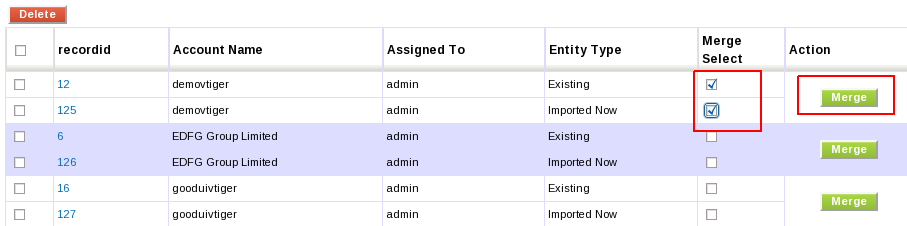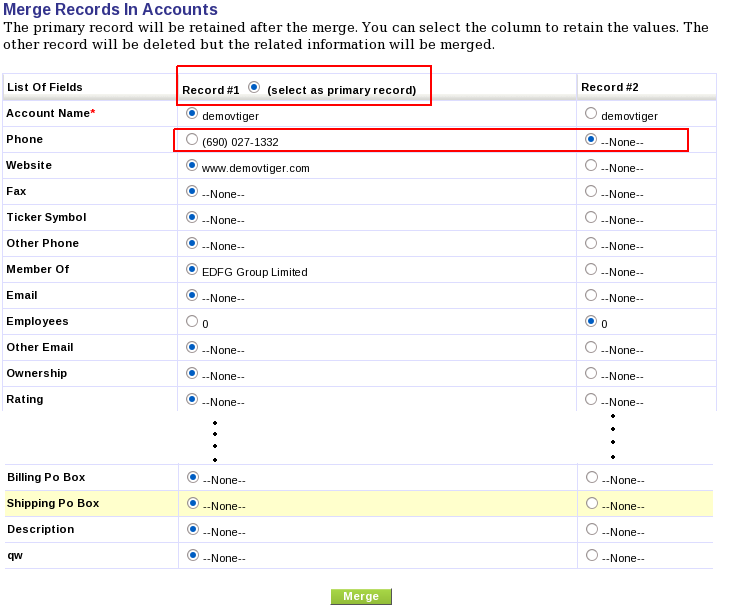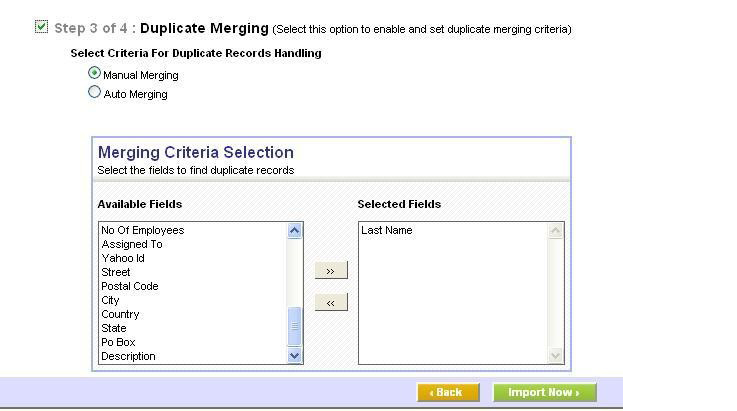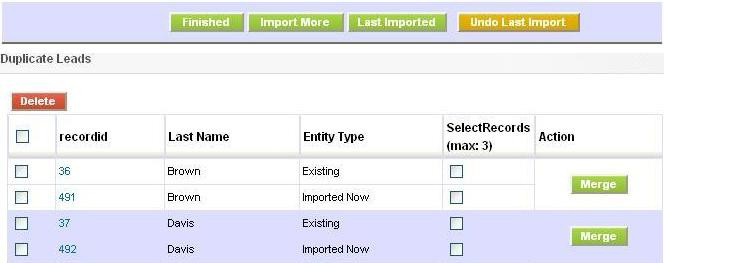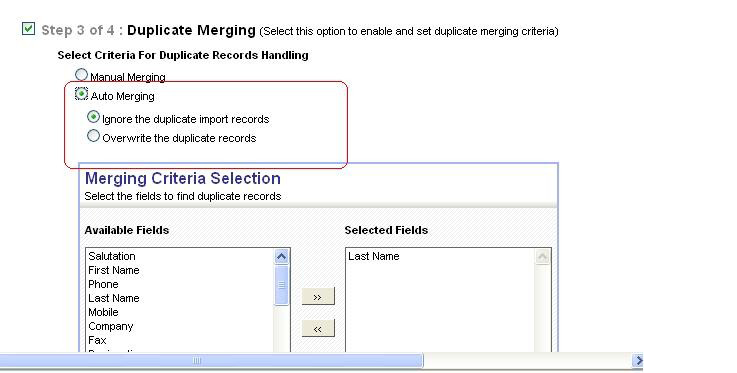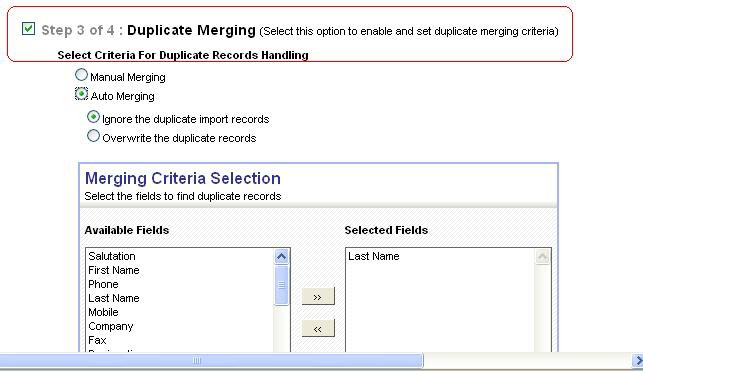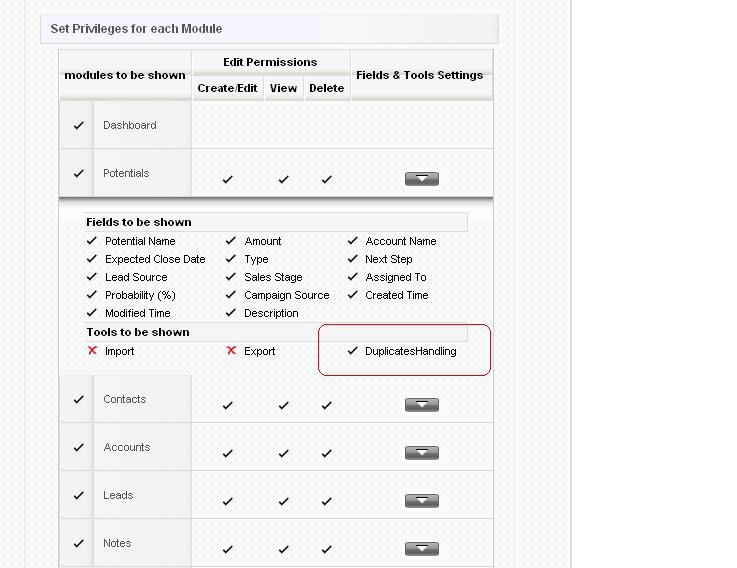Duplicate Merging
|
Duplicate record detection gives you the capability to detect and handle duplicate record. The merge feature helps you manage system storage consumption and maintain data quality by freeing the system from old, obsolete, or invalid data. Detection rules can be defined for different record types, including custom entities etc..
Feature
Using Duplicate merge functionality user can merge two records found in any moduleand can deactivate the duplicate record. This feature queries your database in search of duplicate records. When you find and merge duplicate record information, the duplicated records are then removed from vtiger, and only the relevant record and data is retained. User can choose master record at the end which will remain active and other will get deactivated.
Modules Supported
vtiger provides merge facility for the modules
- Organizations
- Contacts
- Opportunities
- Leads
- Products
- HelpDesk /Trouble Tickets
- Vendors and Entity modules
Procedure Followed in Duplicate Merging
vtiger supports merge capability during import, and separately on existing records in the database.
Identify duplicates and Merging existing records in the database
1.For all modules which has this feature will have a merge icon in mini icons list. This will provide a form to select the fields(Merge criteria) depending on which CRM will return duplicate records. In this form we can see two lists of records named 'Available Fields' and 'Selected Fields' . We can choose any number of fields from Available Fields list and copy to Selected fields list using arrow buttons. Click on Find duplicates button to proceed.
If any two records which has same values in all the fields (and condition) chosen in merge criteria (Selected Fields) will be treated as duplicates and all these duplicate sets will get displayed in duplicates listview.
When we click on merge button a window will be displayed where we can find the options to choose record values from any of the records.
Here We can select one record as parent record, from which we want to save maximum number of fields and some from others.
Click on merge button to merge the records.
Next time when the user again come to this form it shows last selected criteria.
Merging records during Import
When a user import records to a module, in Step 3 of he import process there are two options:
I. Manual merge II. Automatic merge.
If user select manual merge it shows all duplicate records in imported records with Entity Type as Existing or Imported now. While merging user can not select just imported record as parent record.
Finding and merging duplicate records is optional while importing. In import step 3 user can select merge option otherwise it will work like normal import. But if user select auto merge it will show two options
I. Skip duplicate record – which will skip all duplicate records in imported file. II. Overwrite duplicate records - will overwrite the existing duplicate record with imported record.
Finding and merging duplicate records is optional while importing. In import step 3 user can select merge option otherwise it will work like normal import.
We can add/remove the permissions to find duplicates for a particular profile. The modules which supports duplicates merging will have an extra utility called 'Duplicates Handling'